
Website User Guide
Welcome to the WEEE Black Box Website User Guide. Here you'll find everything you need to know about using this website. If you need any further assistance using this website please contact the WEEE Blackbox Helpdesk on +353-1-417-2228 or at weeeblackbox@deloitte.ie.
Table of Contents
Please click on a link below:
- Common Requirements
- WEEE Producer - Making a WEEE Submission
- Battery Producer - Making a Battery Submission
- Tyre Producer - Making a Tyre Submission
- Editing Your Profile
- Logging Out
1. Common Requirements
The EU Directive 2002/96/EC on Waste Electrical and Electronic Equipment (WEEE) was introduced to ensure a more sustainable approach to managing electrical and electronic waste by increasing the volume of material recycled and reducing the amount sent to landfill. The WEEE Directive requires producers to be responsible for the financing of the collection, treatment, recovery and environmentally sound disposal of WEEE from 13 August 2005. It means that final users of such household WEEE are entitled to leave that waste back free of charge, either to retail outlets in instances where a replacement item is purchased, or other authorised collection points, including local authority civic amenity sites, from that date onwards.
Under the Directive, all producers or importers of electrical and electronic equipment (EEE) are required to fund the collection, treatment and environmentally sound management of WEEE from private households and businesses. From the 13th of August 2005 onwards, all EEE distributors must make WEEE submissions to the PRL Blackbox website https://www.prlblackbox.ie/.
The EU Batteries Directive (2006/66/EC) applies to all batteries and accumulators placed on the European Community market. The Directive aims to avoid the final disposal of batteries and accumulators by enhancing their collection and recycling. The Directive also contains restrictions on the substances used in batteries and accumulators. The Batteries Directive aims at as much collection of spent batteries and accumulators (portable, industrial and automotive) as possible. From the 26th of September 2008 onwards, all battery distributors must make battery submissions to the WEEE Blackbox website https://www.prlblackbox.ie/.
Both EEE & Battery submissions are made to the WEEE Blackbox on a monthly basis. All EEE & Battery sales data must be submitted to the PRL Blackbox by 12 midnight on the 19th day of each calendar month for the previous month's data. An exact weight in kilogram's (KG), rather than an estimate, is required when entering monthly data. All registered users should have received a username and password via email in order to log on to the website. If you have not received your log-on details, please contact the PRL Blackbox Helpdesk on +353-1-417-2228.
2. WEEE Producer - Making a Monthly WEEE Submission
To access the WEEE Blackbox website, type the following link into your internet browser: https://www.prlblackbox.ie/
The following screen should appear:
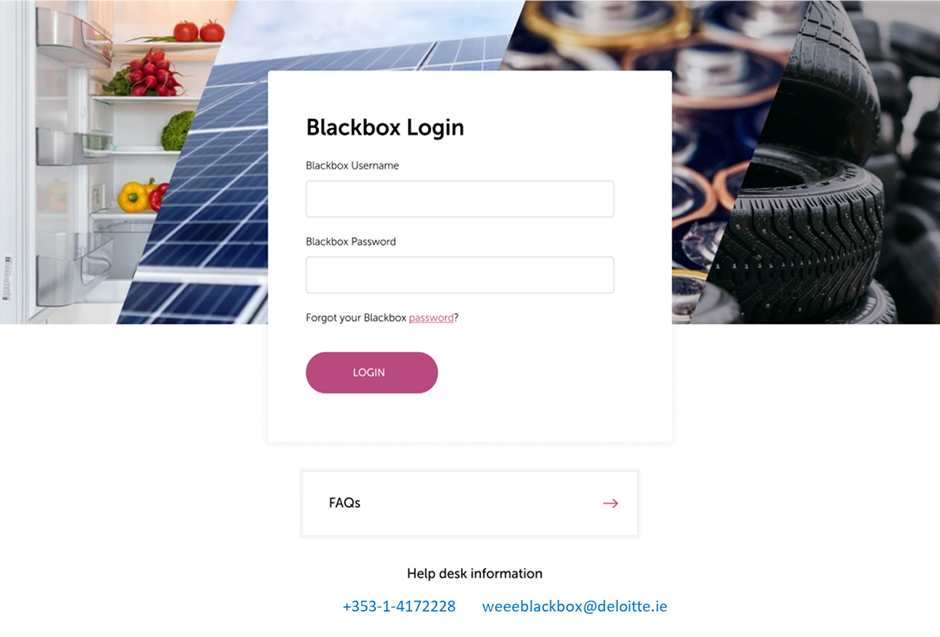
Please enter your username and password into the textboxes highlighted above in red. Then click on the Login button.
Please note, if you have not already received your log-on details, please contact the WEEE Blackbox Helpdesk directly on +353-1-417-2228.
You will then be greeted by a Summary Submission Page shown in the screenshot below.
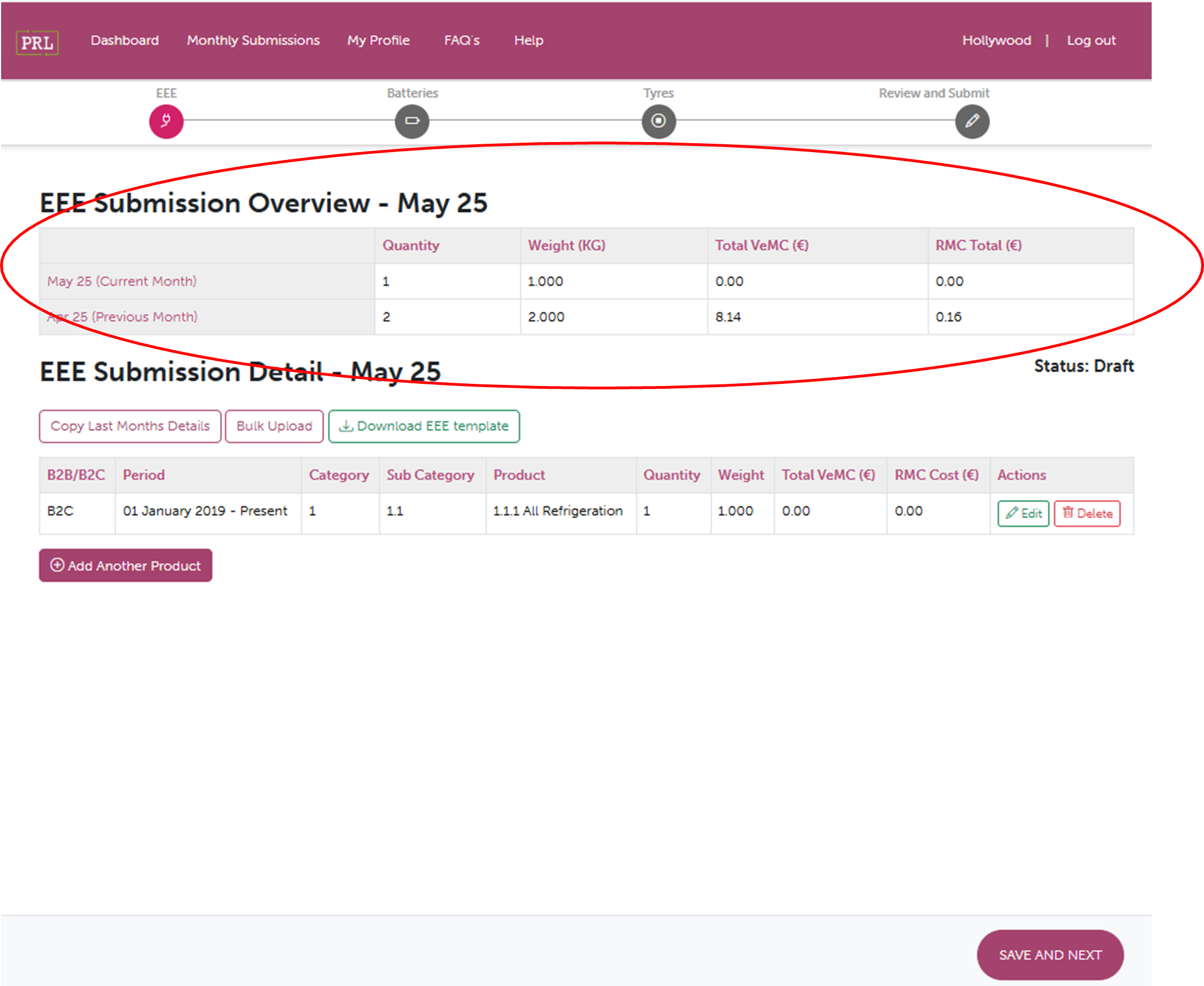
The Summary Submission Page provides a breakdown of all EEE sales data entered on the WEEE Blackbox.
The WEEE submissions table, highlighted above in red, outlines the cumulative total weight and the cumulative total quantity of all EEE products recorded on the Blackbox for a reporting month. The table will also highlight the total vEMCs (visible Environmental Management Costs)* of the EEE products recorded on the Blackbox for a reporting month.
*For a full explanation of vEMC's, please consult Section B3 of our FAQ's.
Please note: the current status of your WEEE submission is set at "Draft", also highlighted below in red. The status of your WEEE submission must be set at "Complete" in order for your submission to have been entered successfully.
Adding an entry to the submissions table
To enter a product to your monthly WEEE submission, input your details in the boxes highlighted in red.
Clicking on each dropdown menu will display the data entry panel, see screenshot below:
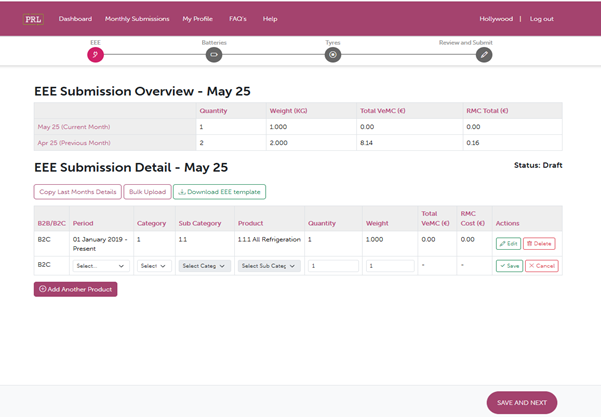
Entering WEEE Product Information
When entering WEEE product information on the WEEE Blackbox, six distinct pieces of information are required:
- Category - select one of the ten categories from the category dropdown box on the left-hand side of the data entry screen.
- Sub-Category - select the appropriate sub-category item from the Sub-Category dropdown box also on the left-hand side of the Data Entry screen. The contents of this dropdown are determined by the choice of category made above.
- Product - select the appropriate product from the product dropdown box. The contents of this dropdown are determined by the choices made in the Category and Sub-Category dropdown boxes.
- Quantity - Enter the quantity of the product sold.
- Weight - Enter the exact total weight of the EEE goods sold.
- B2B/B2C - Specify whether the end user of the products was a business (B2B) or a consumer (B2C). If you are registered as B2B or B2C only this will be automatically selected for you.
To add the submission to the product data table, click on the "Add Another Product" button.
To edit your submissions while making your submissions, click on the "Edit" button located on the right side of your submission detail.
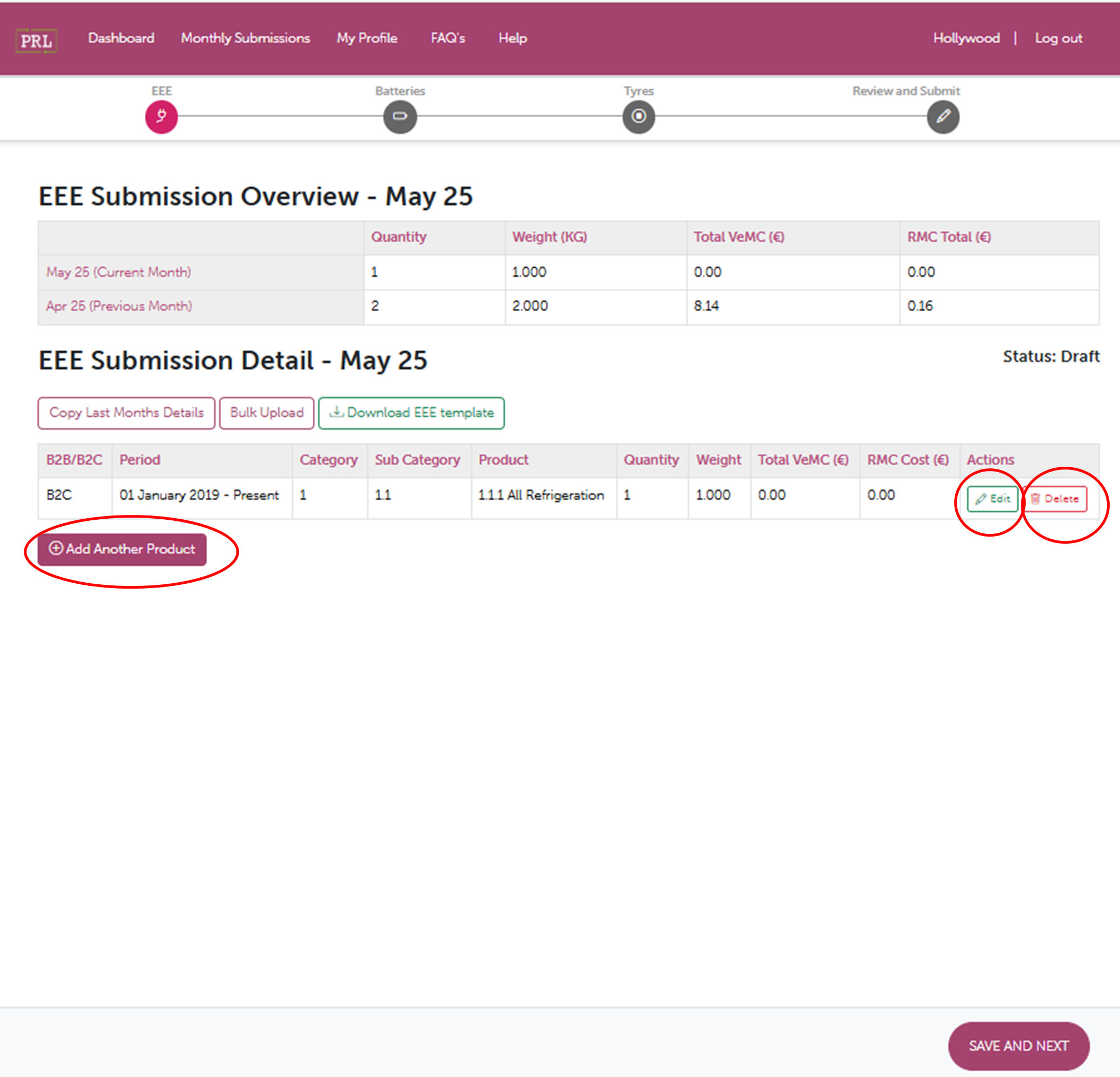
A one-line submission summary should then appear in the EEE Submission overview data table. Please see screenshot below:
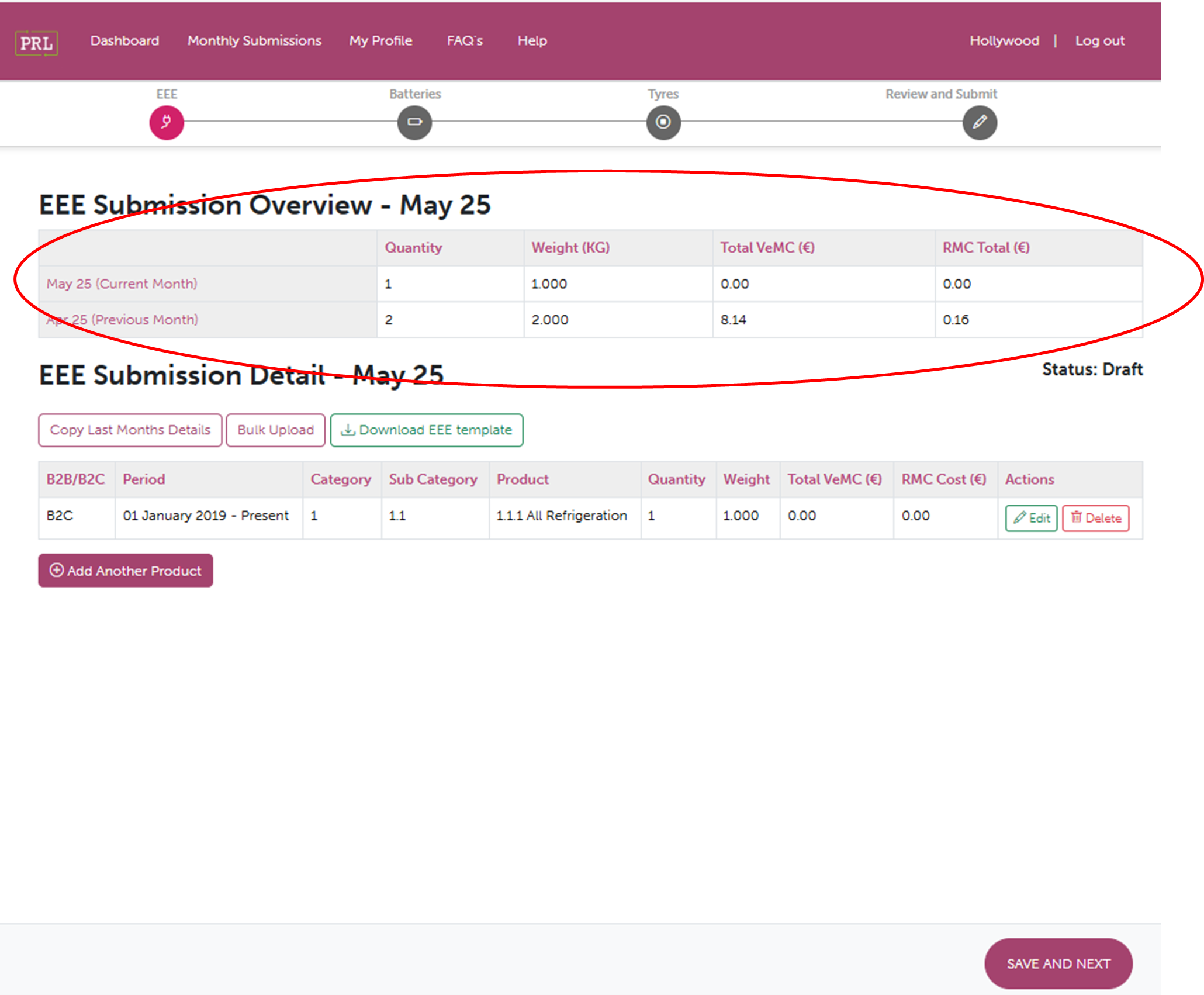
Submission Summary
The submission summary should give a breakdown of the following information:
- Quantity
- Weight (kg)
- Visible Environmental Management Cost (if applicable)
- Resident Management Cost (if applicable)
Copying Last Month's Details
To copy all the details of last month's WEEE submission, click on the 'Copy Last Month’s Details' button shown below:
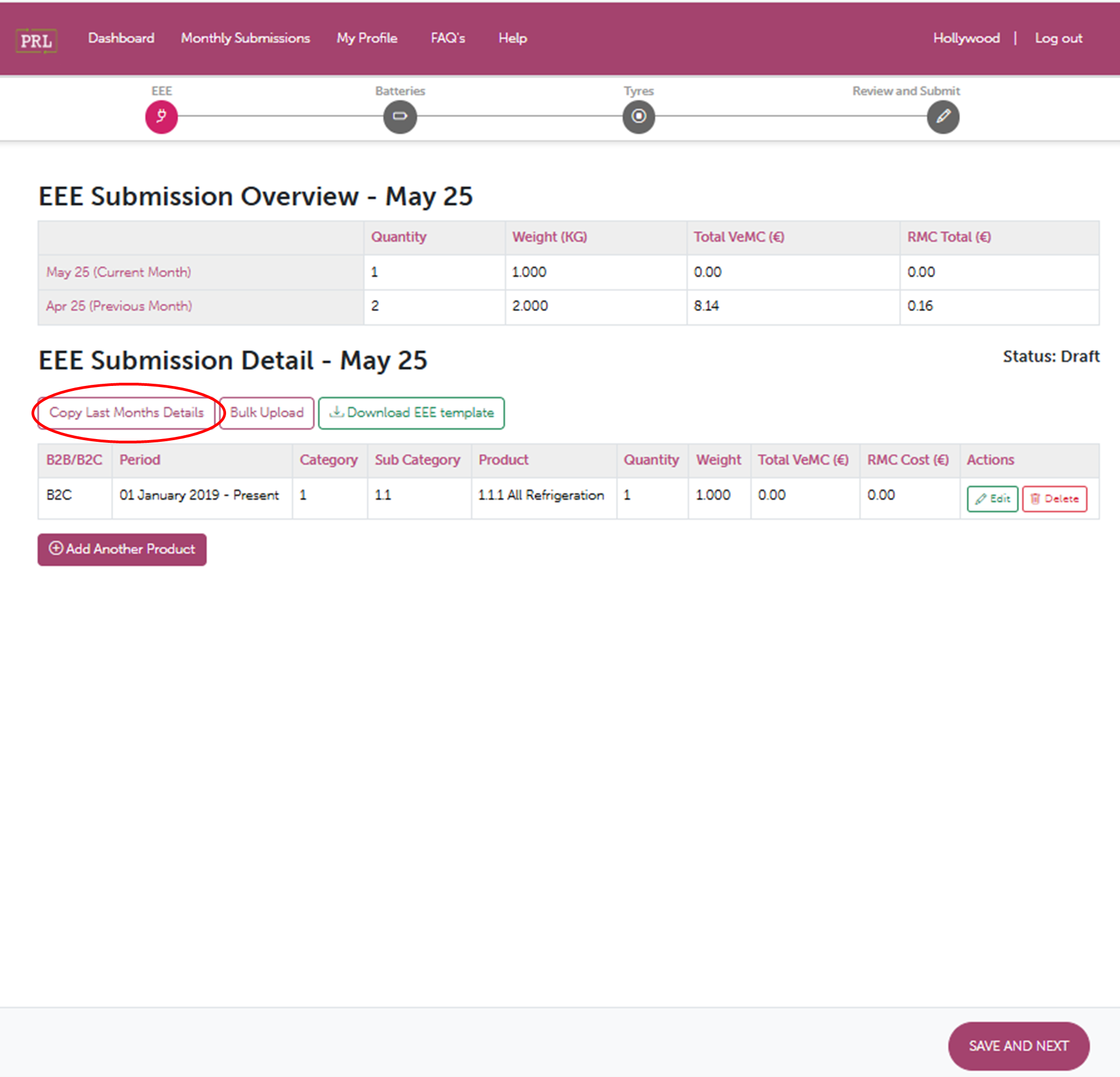
Selecting this button copies all the product details from the previous month into the product data table for the current month. The quantities and weights can then be manually edited as required for the current reporting month by clicking on the figure you wish to change. Please ignore this button if you are making WEEE submission for the first time.
Exceptions
When a product has been added to the submissions table, the WEEE Blackbox performs a check on the details that have been entered. If an exception is identified by the PRL Blackbox, the product line will be highlighted in yellow and a yellow icon will appear in the exception column. Exception notification arises if:
- The weight and/or quantities of a product exceeds by 100% the submissions or quantities submitted for the prior month.
- The average weight (weight divided by quantity) of each product exceeds by +/- 20% the average weight in the previous month's submission.
- The average weight of each product exceeds the min and max average weights for that product category.
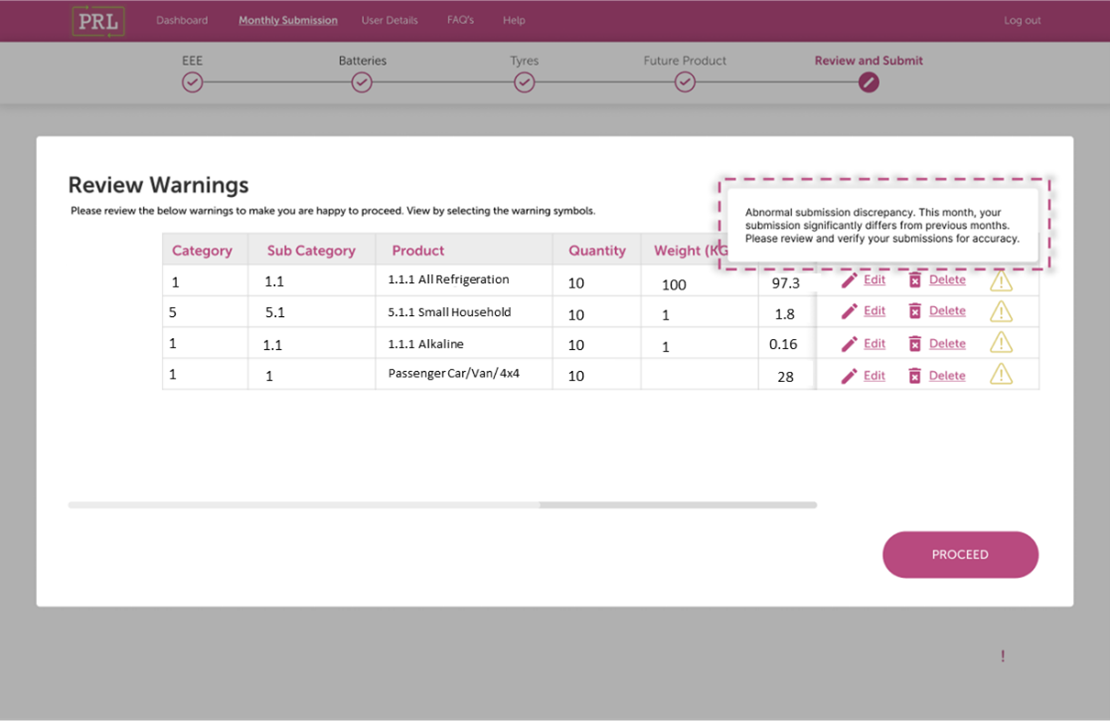
Exceptions that are identified at the 'Save as Complete' stage are displayed and highlighted in an exception summary page. Again, the user can see details of why an exception has been raised by clicking on the yellow icon in the 'Exception' column. The user is given the option to return to 'Submissions' and edit the details, or proceed with the submission and save the details as part of the current month's submission.
Please Note: When an exception is identified it does not prevent a user from saving their data. It merely highlights that a certain exception has been identified and offers the user a chance to reassess their submission details.
Deleting an Entry from the Product Data Table
- The "Delete" button, shown below, is used to delete a record from the product data table.
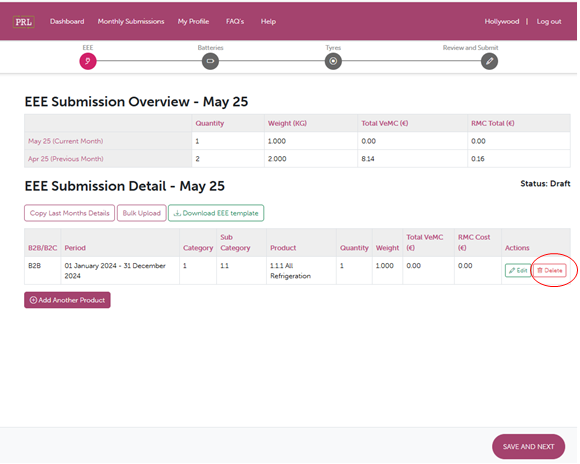
Finalising Your Monthly Submission as Complete
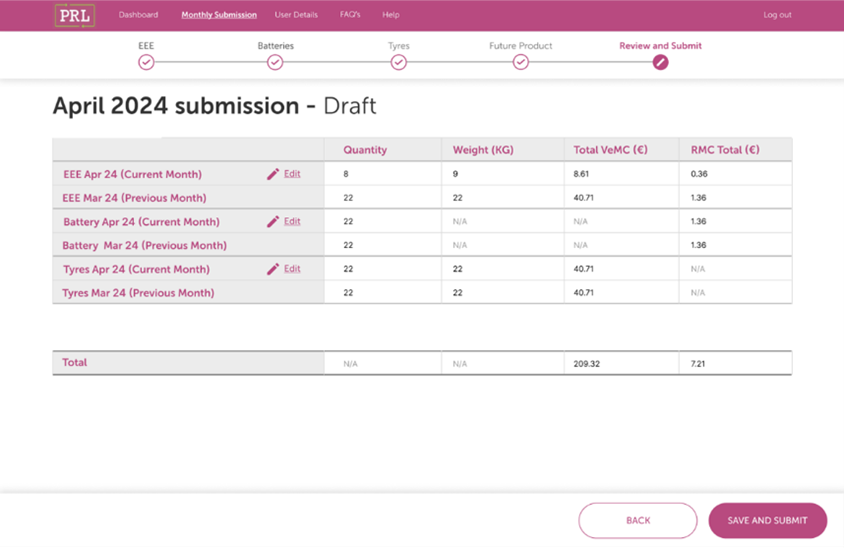
Clicking on 'Save and Submit' saves all WEEE information in the product data table as a final submission for the month. The user will not be able to edit the data (or add new data) for this month after this button has been selected.
Please note: Producers who have not placed any EEE on the market during a month must make a zero submission on the PRL Blackbox by clicking 'Save and Submit', to inform the PRL Blackbox of a zero entry for the month.
3. Making a Monthly Battery Submission
To access the PRL Blackbox website, type the following link into your internet browser: https://www.prlblackbox.ie/.
The following screen should appear:
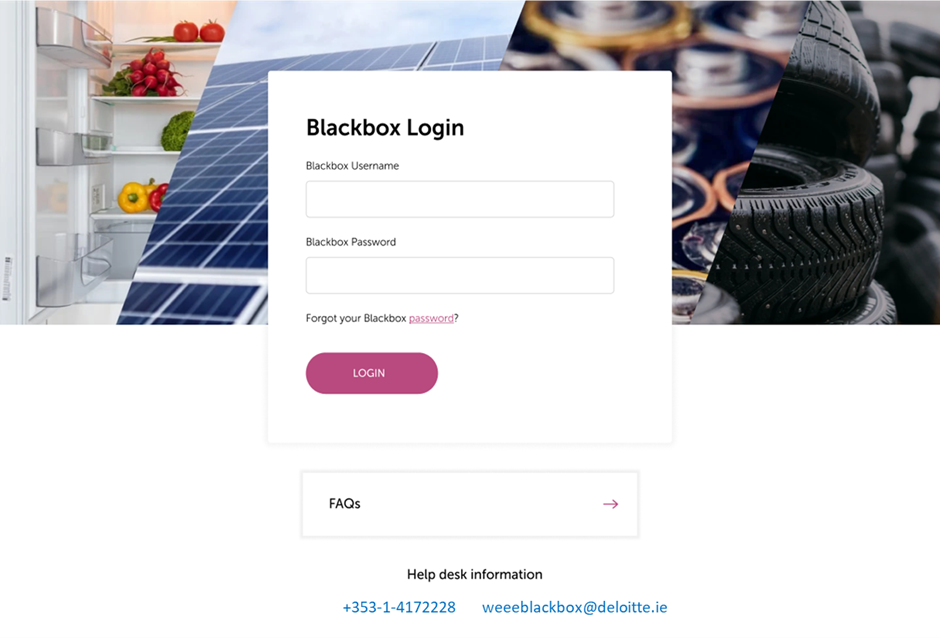
Please enter your username and password into the text boxes highlighted above in red. Then click on the 'Login' button.
Please note: If you have not already received your log-on details, please contact the PRL Blackbox Helpdesk directly on +353-1-417-2228.
You will then be greeted by a Summary Submission Page shown in the screenshot below.
The submission screen is used for submitting the weight, quantity, and chemistry of batteries placed on the market by the producer for the reporting period in question.
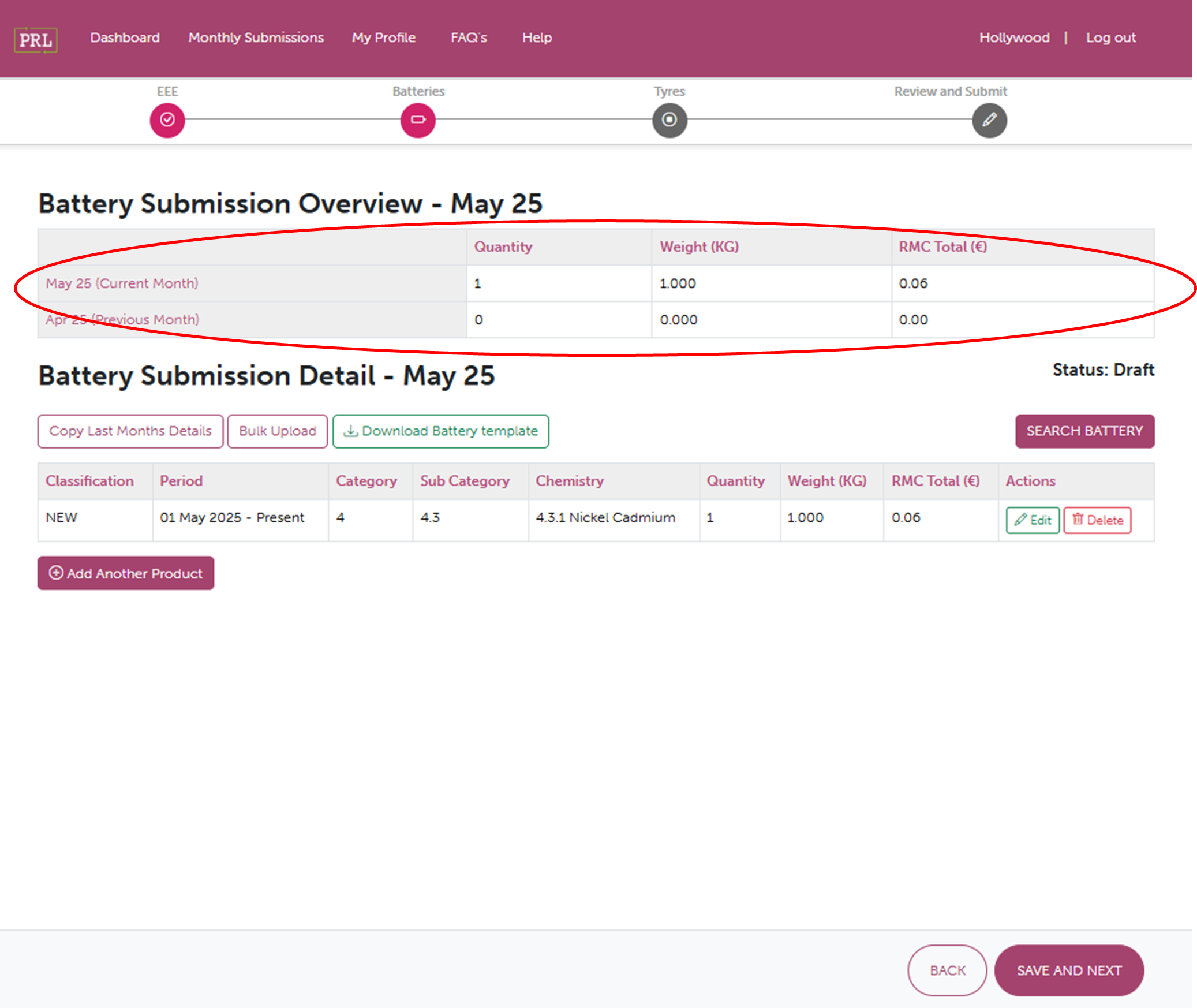
Waste Batteries Total Submissions Table
The Waste Batteries Total submissions table circled above in red shows the total quantity and weight of battery products recorded on the Blackbox for an individual producer for the chosen reporting month and the month prior to the selected month.
Status
Your submissions status is also displayed on the screen. The status of a submission will always be displayed as "Draft" until you have saved your submission as complete. If the month-end dropdown is set at the current reporting month and the status displayed is 'Complete', then you have successfully completed your submission for the current reporting period.
If the status displayed is not "Complete", then you have not completed your submission for the current reporting period.
Submission Page Functionality
This Submissions page contains the buttons and links shown below, which are further explained in this section.
Adding an Entry to the Submissions Table
If you know the weight in kilograms, quantity, and the chemistry of the battery/batteries that you need to record on the WEEE Blackbox, click on the 'Add Another Product' button.
'Add New Product' Button
Clicking on the 'Add Another Product' button will display the data entry panel:
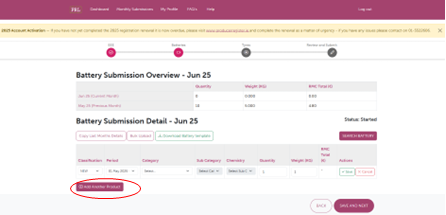
If you do not know the weight, quantity and or the chemistry of the battery(s) that you need to record on the WEEE Blackbox, click on the “Search Battery” highlighted in red.
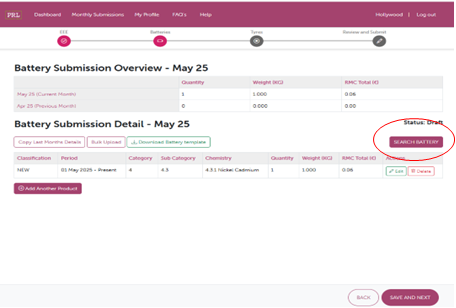
You can search your Chemistry using the advanced filters in the screenshot below.
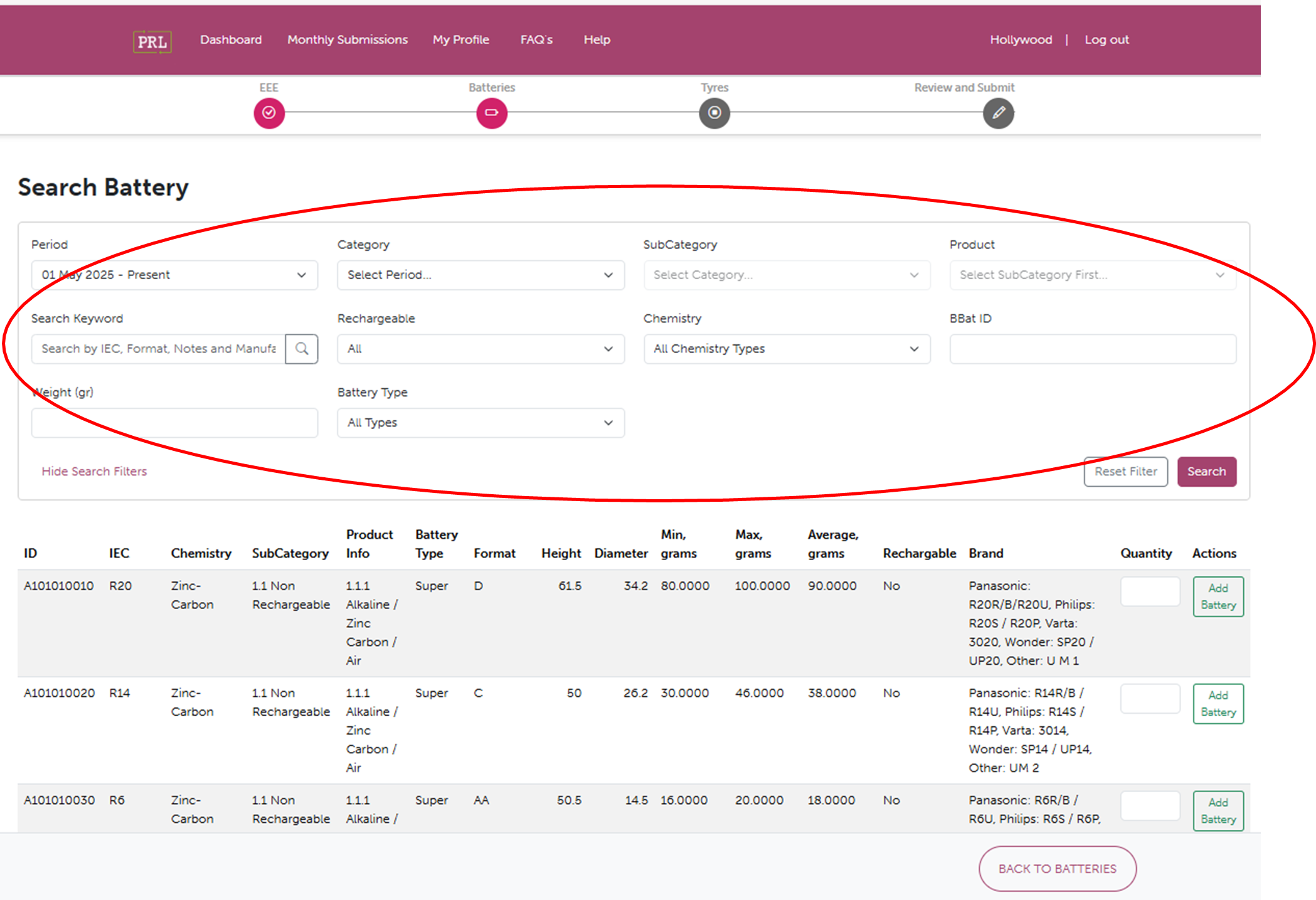
Once you have found the Battery Chemistry you would like to add include the quantity for the Battery Chemistry and Click on the “Add Battery”. This is highlighted in red in the screenshot below.
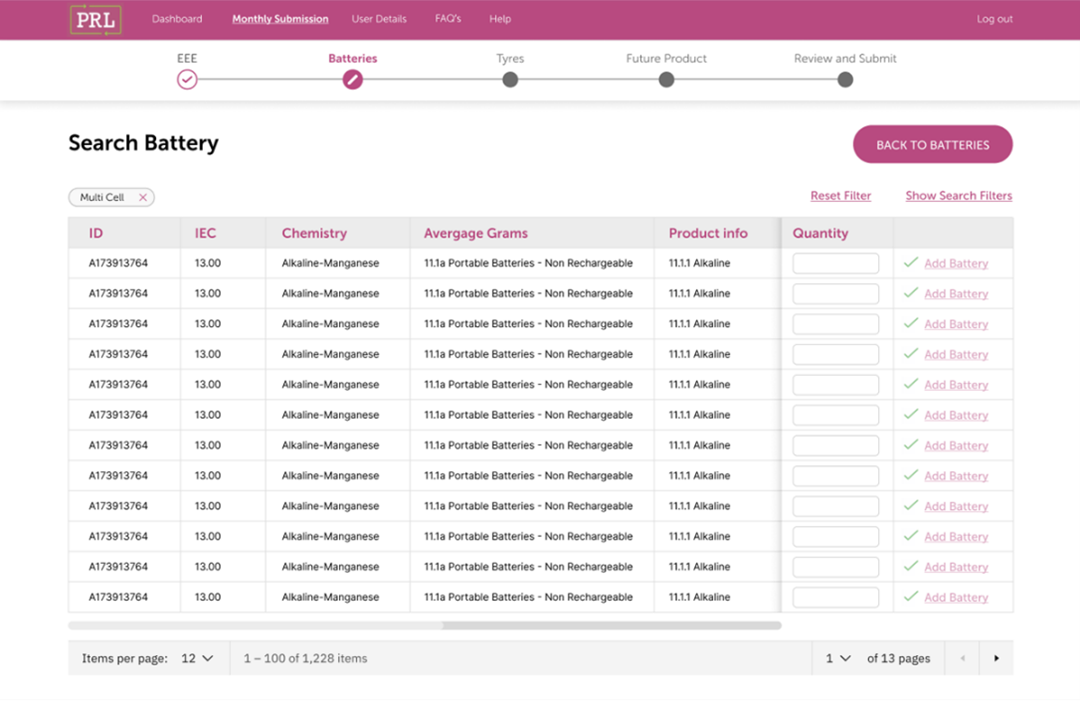
'Add Another Product' Button
Clicking on the 'Add Another Product' button will display the data entry panel:
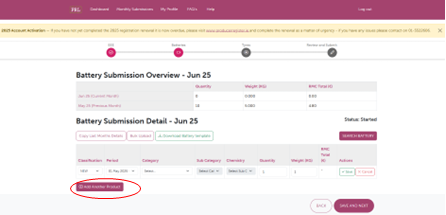
The Battery Categories and Chemistries currently set up in the PRL Blackbox are:
Batteries Information
| Category | Description |
|---|---|
| 1. Portable Batteries |
‘Portable battery’ means a battery that is sealed, weighs 5 kg or less, is not designed specifically for industrial use and is neither an electric vehicle battery, an LMT battery, nor an SLI battery. ‘Portable battery of general use’ means a portable battery, whether or not rechargeable, that is specifically designed to be interoperable and that has one of the following common formats: 4.5 Volts (3R12), button cell, D, C, AA, AAA, AAAA, A23, 9 Volts (PP3).
|
| 2. Light Means of Transport (LMT), L Class with batteries under 25kg |
‘Light means of transport battery’ or ‘LMT battery’ means a battery that is sealed, weighs 25 kg or and is specifically designed to provide electric power for the traction of wheeled vehicles that can be powered by an electric motor alone or by a combination of motor and human power, including type-approved vehicles of category L within the meaning of Regulation (EU) No 168/2013 of the European Parliament and of the Council, and that is not an electric vehicle battery.
|
| 3. (SLI) ‘starting, lighting and ignition battery’ |
‘SLI battery’ means a battery that is specifically designed to supply electric power for starting, lighting, or ignition and that can also be used for auxiliary or backup purposes in vehicles, other means of transport or machinery.
|
| 4. Electric Vehicles (EV's) |
‘Electric vehicle battery’ means a battery that is specifically designed to provide electric power for traction in hybrid or electric vehicles of category L as provided for in Regulation (EU) No 168/2013, that weighs more than 25 kg, or a battery that is specifically designed to provide electric power for traction in hybrid or electric vehicles of categories M, N or O as provided for in Regulation (EU) 2018/858.
|
| 5. Industrial Batteries (Over 5kg and/or Industrial purposes only) |
‘Industrial battery’ means a battery that is specifically designed for industrial uses, intended for industrial uses after having been subject to preparation for repurposing or repurposing, or any other battery that weighs more than 5 kg and that is neither an electric vehicle battery, an LMT battery, nor an SLI battery.
|
You can add further entries to your submission by following the same steps outlined above.
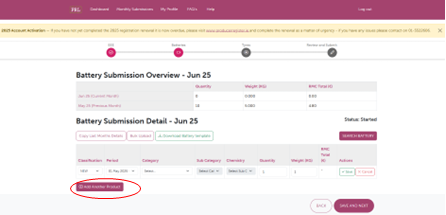
Deleting an Entry from the Product Data Table
The "Delete" button is used to delete a record from the table that has been added in error. Clicking on this button will cause a warning message to appear:
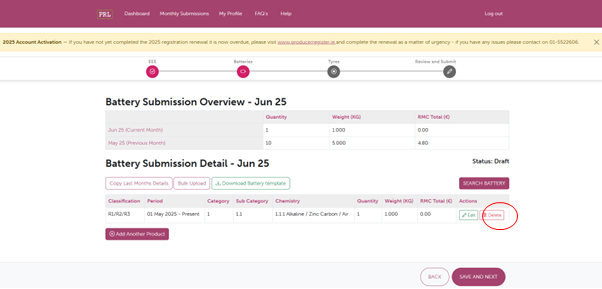
If you wish to delete the selected entry, please select "OK". If you do not wish to delete the selected entry, please select "Cancel".
Copying Last Month's Details
To copy all the details of last month's battery submission, click on the 'Copy Last Month's Details' button shown below.
Please note: This feature will not function when you are making your first submission on the WEEE Blackbox.
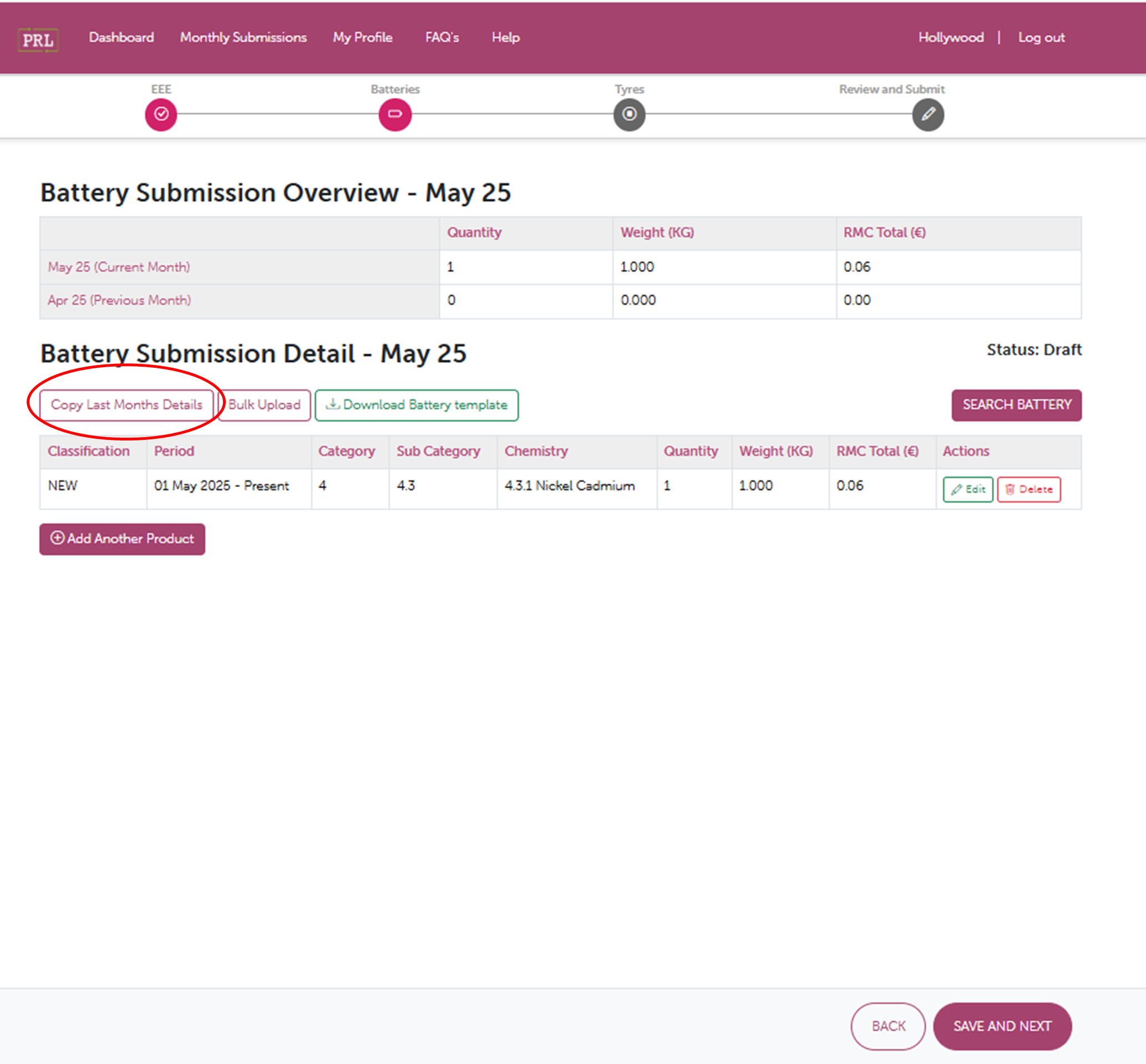
Copying last month’s details will copy all the weight, quantity, and chemistry details that were entered in the previous month to the submissions screen in the current month. Once copied, copied line items can be removed using the "Delete" feature and new line items can be added using the "Add Another Product" button.
Battery quantity can be manually edited as required by the user prior to saving their submission as complete. To do this, you should simply highlight the figure you wish to change and manually enter the new figure.
To save manually edited details you must click on the "Save" button.
Saving Your Submission as Draft
The Battery is saved as draft until you make a final submission. Clicking on this button will save all the Battery Chemistry and Quantity information that has been included on the submissions screen. Once a producer has saved as draft, they can log out and return to the submission to make any necessary or required changes. Information which has been saved as draft after a reporting period has been closed will NOT be added as part of your submission and will be deleted automatically.
Finalising Your Monthly Submission as Complete
To save your battery submission as complete, please click on the 'Save as Complete' button, shown below.
Clicking on 'Save and Submit' saves all battery information on the "Submissions" screen as a final submission for the current month. The user will not be able to edit the data (or add new data) for this month after this button has been selected.
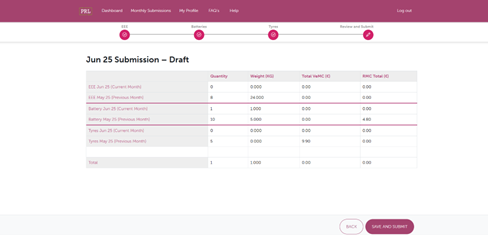
Please note: Producers who have not placed any battery on the market during a month must make a zero submission on the PRL Blackbox by clicking 'Save and Submit', to inform the PRL Blackbox of a zero entry for the month.
Exceptions and Monitoring of Submissions
The WEEE Blackbox automatically performs a number of checks on a producer's submission details. These checks are performed when a product is added using the "Add" button or when details are saved using the "Save as Draft" or "Save as Complete" buttons. When an exception is identified it does not prevent a user from saving their data.
For battery submissions there is only one "Exception" check performed. The PRL Blackbox will check a producer's submission to determine whether the total weight, of each battery chemistry, exceeds that of the prior month's submission for the same chemistry by 100% or more.
Any exceptions which are identified prior to saving as complete are highlighted in yellow in the summary panel. Information as to why an exception has been raised can be found by clicking on the yellow icon in the 'Exception' column.
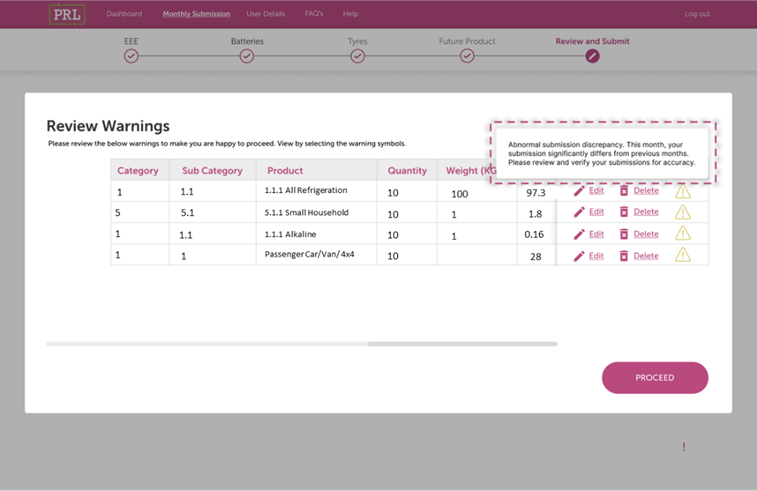
Exceptions that are identified at the 'Save as Complete' stage are displayed and highlighted in an exception summary page. At this stage you have the option to return to the "Submissions" page and edit the details by clicking on the "Return to Submission" button or proceeding with your submission and save the details as part of the current month's submission by clicking on the "Proceed" button.
4. Making a Monthly Tyre Submission
For full details on how to make a tyre submission, click the link below:
To access the WEEE Blackbox website, type the following link into your internet browser: https://www.prlblackbox.ie/
The following screen should appear:
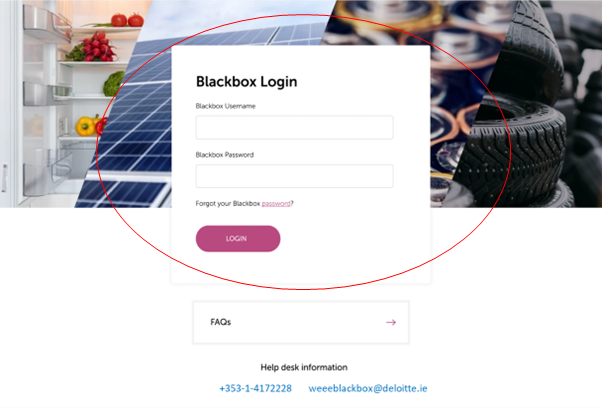
Please enter your username and password into the textboxes highlighted above in red. Then click on the Login button.
Please note: If you have not already received your log-on details, please contact the WEEE Blackbox Helpdesk directly on +353-1-417-2228.
You will then be greeted by a Summary Submission Page shown in the screenshot below.
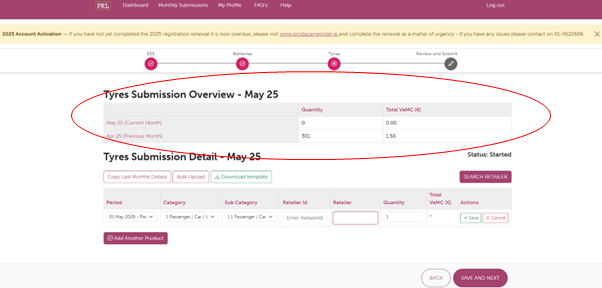
The Summary Submission Page provides a breakdown of all Tyre sales data entered on the WEEE Blackbox.
The Tyre submissions table, highlighted below in red, outlines the cumulative total weight and the cumulative total quantity of all Tyre products recorded on the Blackbox for a reporting month. The table will also highlight the total vEMCs (visible Environmental Management Costs)* of the EEE products recorded on the Blackbox for a reporting month.
*For a full explanation of vEMC's, please consult Section B3 of our FAQ's.
Please note: The current status of your Tyre submission is set at "Draft", also highlighted below in red. The status of your Tyre submission must be set at "Complete" in order for your submission to have been entered successfully.
Adding an Entry to the Submissions Table
To enter a product to your monthly Tyre submission, input your details in the boxes highlighted in red.
Clicking on each dropdown menu will display the data entry panel, see screenshot below:
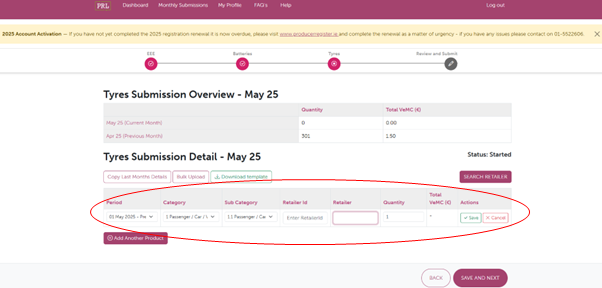
When entering Tyre product information on the WEEE Blackbox, 5 distinct pieces of information are required:
- Category - select one of the ten categories from the category dropdown box on the left-hand side of the data entry screen.
- Sub-Category - select the appropriate sub-category item from the Sub-category dropdown box also on the left-hand side of the Data Entry screen. The contents of this dropdown are determined by the choice of category made above.
- Retailer ID
- Retailer
- Quantity - Enter the quantity of the product sold.
To add the submission to the product data table, click on the "Add Another Product" button.
To edit your submissions while making your submissions, click on the "Edit" button located on the right side of your submission detail.
To delete your submissions while making your submissions, click on the "Delete" button located on the right side of your submission detail.
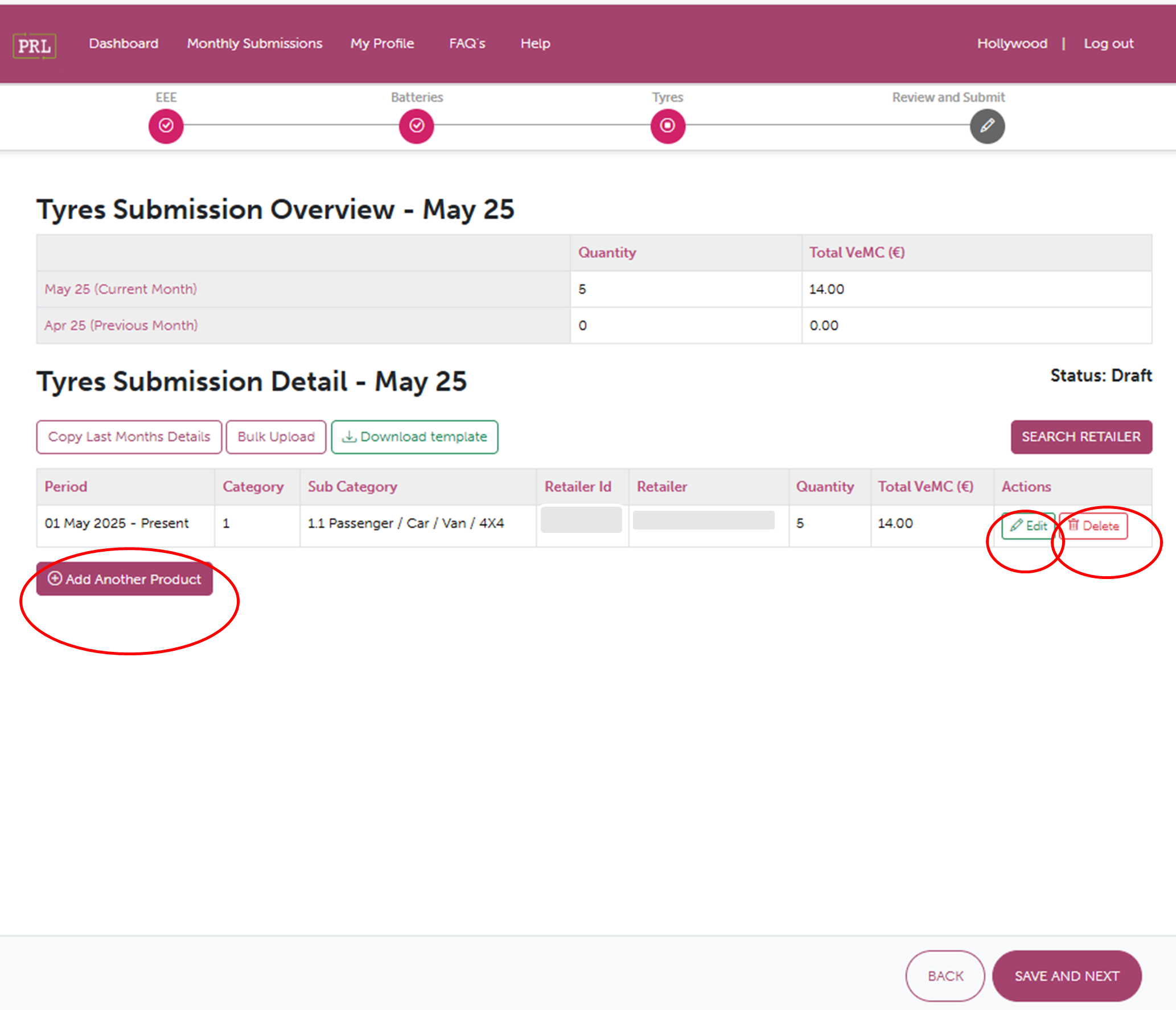
A one-line submission summary should then appear in the Tyre Submission overview data table. Please see screenshot below:

The submission summary should give a breakdown of the following information:
- Quantity
- Weight (kg)
- Visible Environmental Management Cost (if applicable)
- Resident Management Cost (if applicable)
Copying Last Month's Details
To copy all the details of last month's WEEE submission, click on the 'Copy Last Month’s Details' button shown below:
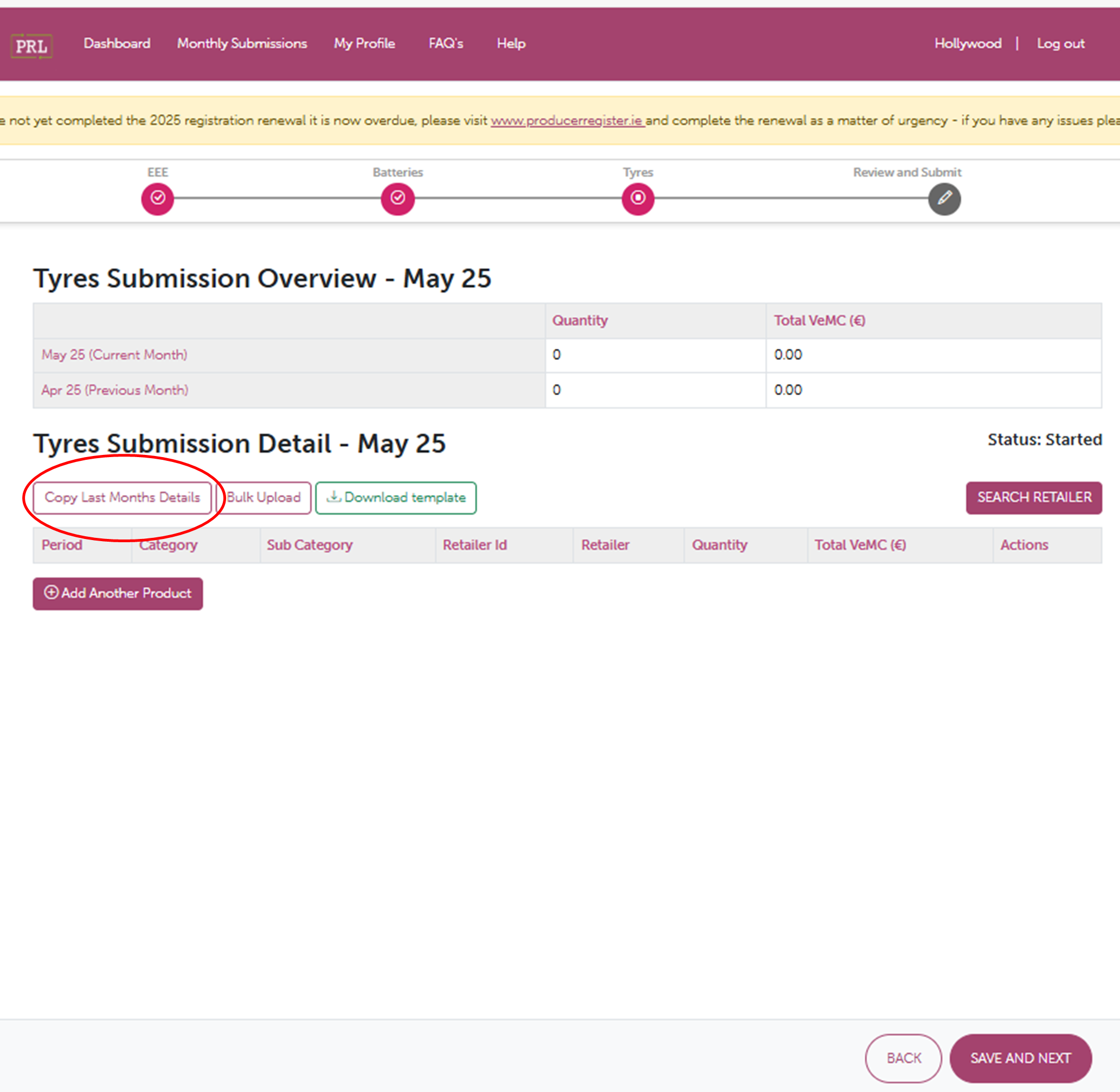
Selecting this button copies all the product details from the previous month into the product data table for the current month. The quantities and weights can then be manually edited as required for the current reporting month by clicking on the figure you wish to change. Please ignore this button if you are making Tyre submission for the first time.
Exceptions
When a product has been added to the submissions table, the Tyre Blackbox performs a check on the details that have been entered. If an exception is identified by the PRL Blackbox, the product line will be highlighted in yellow, and a yellow icon will appear in the exception column. Exception notification arises if:
- The quantity of a product exceeds by 100% the submissions or quantities submitted for the prior month.
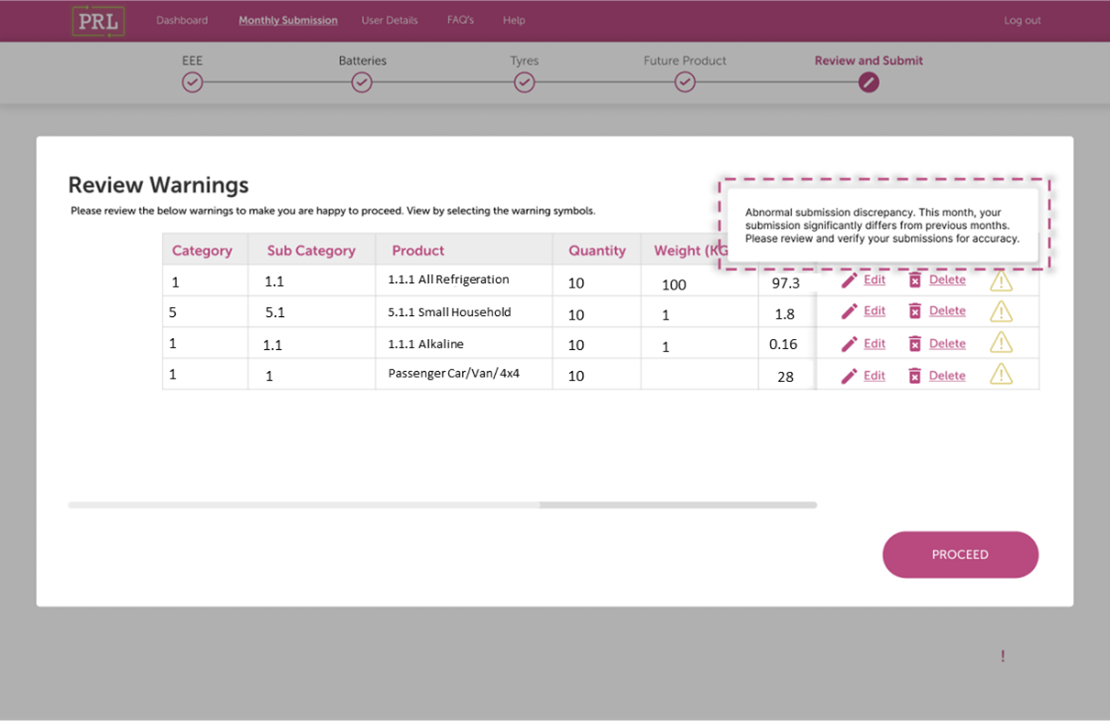
Exceptions that are identified at the 'Save and Submit' stage are displayed and highlighted in an exception summary page. Again, the user can see details of why an exception has been raised by clicking on the yellow icon in the 'Exception' column. The user is given the option to return to 'Submissions' and edit the details or proceed with the submission and save the details as part of the current month’s submission.
Please Note: When an exception is identified it does not prevent a user from saving their data. It merely highlights that a certain exception has been identified and offers the user a chance to reassess their submission details.
Deleting an Entry from the Product Data Table
The "Delete" button, shown below, is used to delete a record from the product data table.
Finalising Your Monthly Submission as Complete
To save your Tyre submission as complete, please click on the 'Save and Submit' button, shown below.
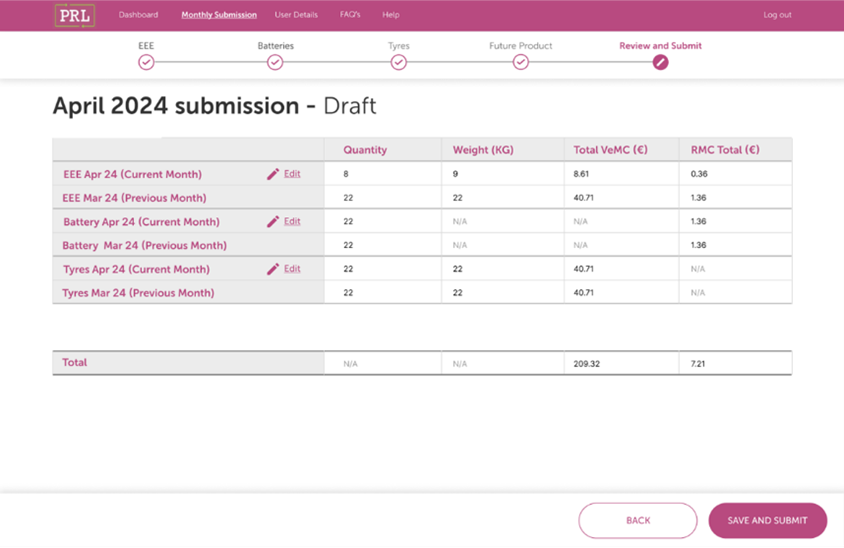
Clicking on 'Save and Submit' saves all Tyre information in the product data table as a final submission for the month. The user will not be able to edit the data (or add new data) for this month after this button has been selected.
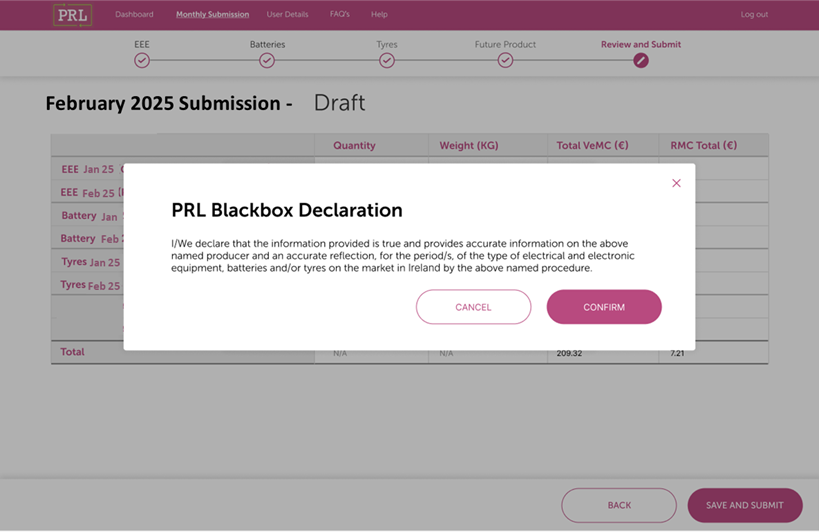
Please note: Producers who have not placed any Tyre on the market during a month must make a zero submission on the PRL Blackbox by clicking 'Save and Submit', to inform the PRL Blackbox of a zero entry for the month.
5. Editing Your Profile
To update your profile or change your PRL Blackbox password, click on 'My Profile' highlighted below in yellow:
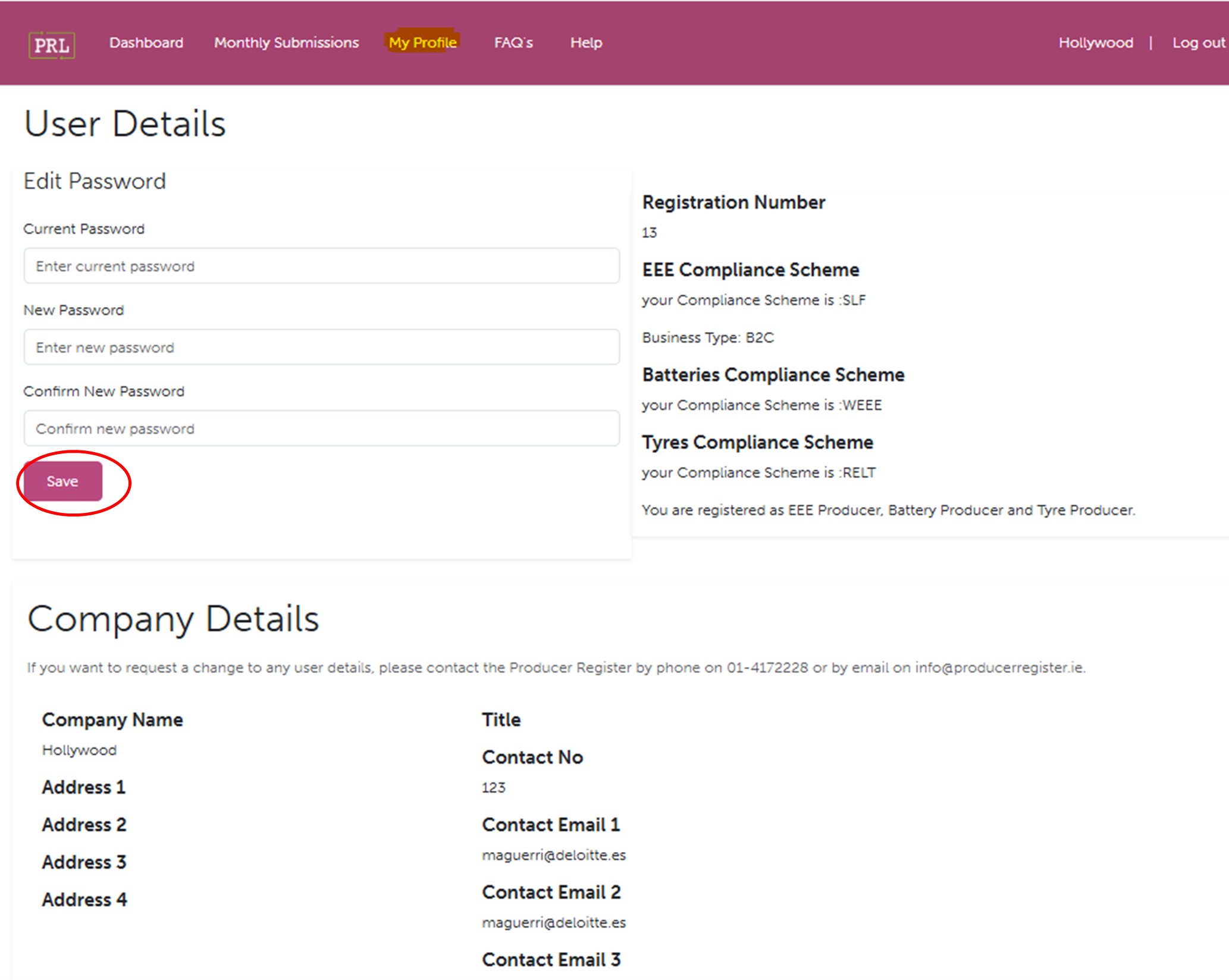
Clicking on 'My Profile' will allow you to edit your PRL Blackbox password.
To edit your password, type your current password into the 'Current Password' text field. Then, enter the password of your choice into the 'New Password' textbox and the 'Confirm New Password' textboxes. When you are happy with the information provided, please click on the 'Save' button, circled above in red.
7. Logging Out
To log out of the WEEE Blackbox, please click on the 'Log Out' icon at the top of the page circled below in red.

If you do not wish to log out of the WEEE Blackbox, please click on any one of the following icons:

Please note: You will be automatically logged out of the PRL Blackbox after twenty minutes of inactivity.